- Click on the blue Register for Continuing Education Courses button on the main Continuing Education page.
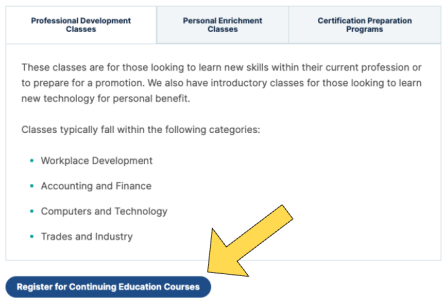
- You will be redirected to a site outside of Aims:

- Browse the Menu to find the categories that interest you.
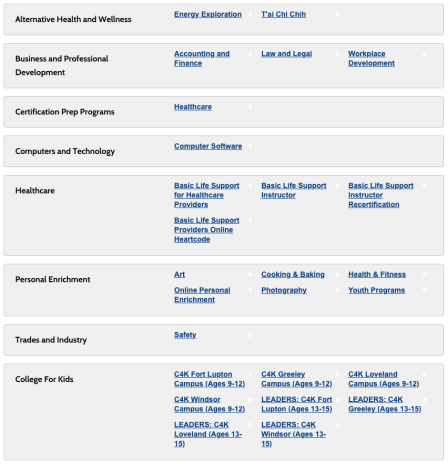
- Click on any category to find out what upcoming classes are available.
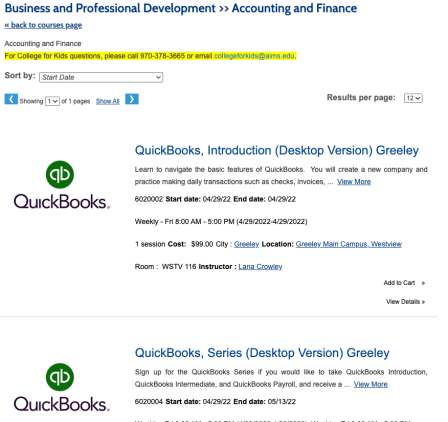
- Once you decide on the class you would like to take, click Add to Cart.
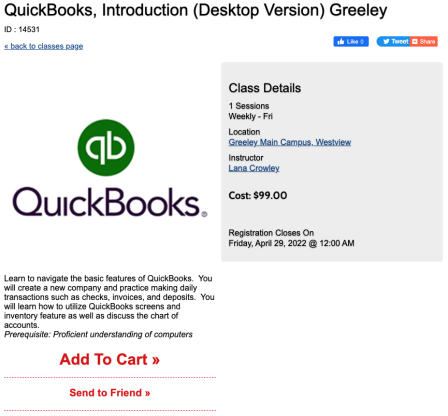
- Next, you will need to sign in or create a new profile.
- If you have taken a Continuing Education class before, you will sign in using your username and password. If you don’t know your username/password, contact us at continuingeducation@aims.edu or 970-667-4611.
- If you have not taken a Continuing Education class before, you will select Create New Profile.

- You will create a simple profile if you are a new user. At the bottom of the screen you will select Student Profile if you are a single user, or Household Profile if you would like to register yourself and family member(s). Click Submit.
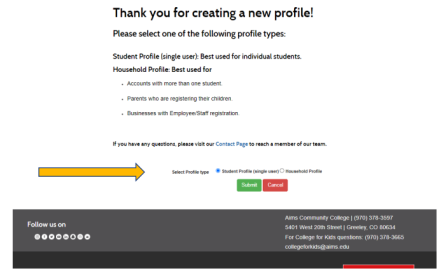
- Fill out both steps of the Forms. Click Continue on Step 1, then click Submit on Step 2.
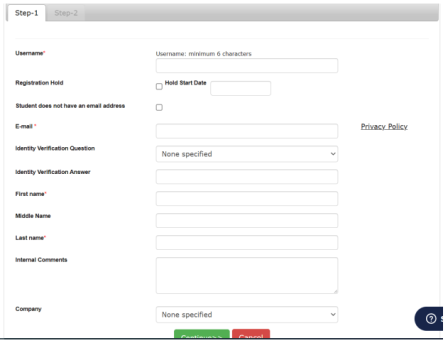
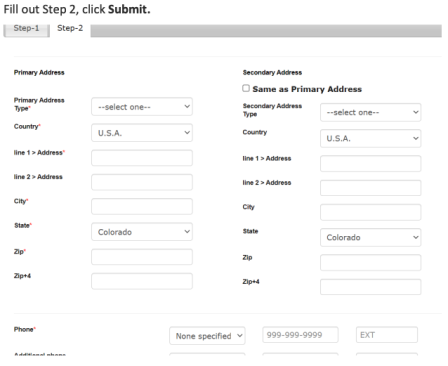
- After clicking Submit, the class that you put into your cart should still be in there. Click View Cart to see what is in your cart, or Checkout to move towards the Checkout process.* (If your class is not still there, you will want to find the class you are looking for and click Add to Cart.)

- You are now ready to either checkout with your class and pay or you can use the browser bar or search bar to look for another class that you would like to add. Verify the information and click on the Agree to Policies box. Then click on Checkout.
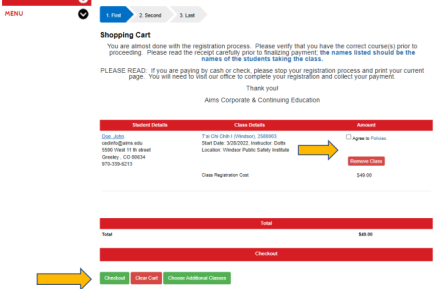
- Tell us how you heard about us and click Continue.
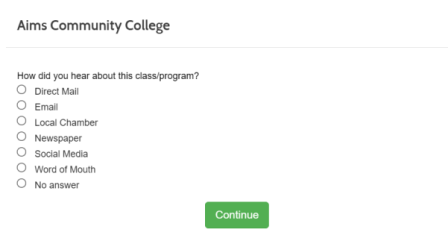
- Add your credit card information and click Process Payment.
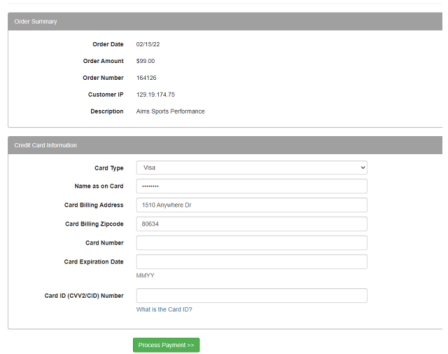
You have now successfully registered for an Aims Continuing Education course. The receipt will be emailed to you along with any class instructions.
*If this is a physical fitness class, please expect to fill out a Waiver of Liability. This will pop up on your screen if it applies to the class you have selected.