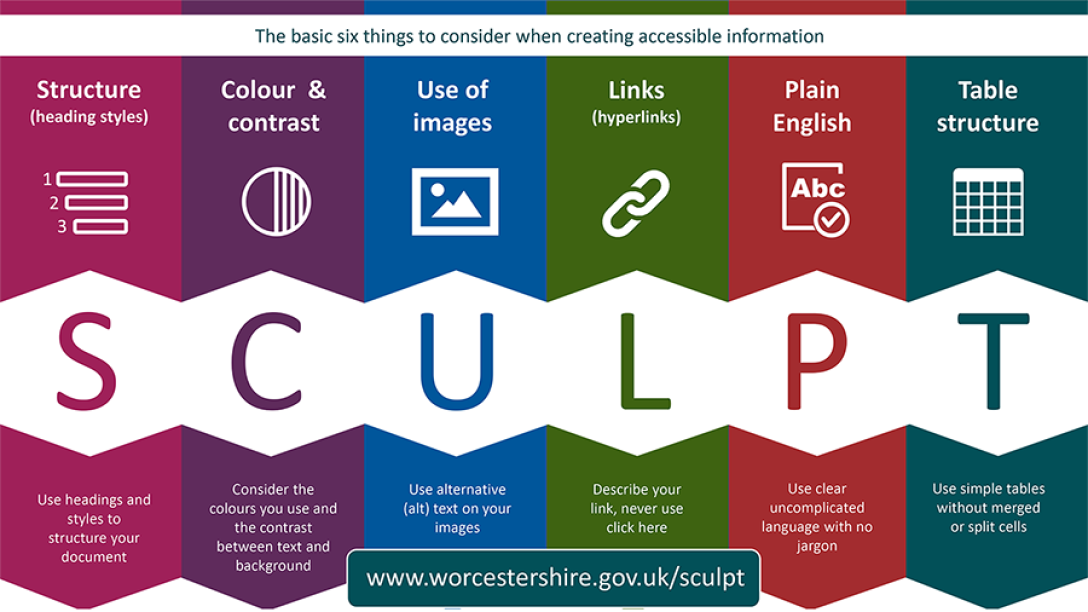Digital accessibility allows everyone to access digital content without any barriers. Aims Community College is committed to fostering an inclusive environment where everyone can access educational opportunities.
While total accessibility in all circumstances may not be possible, we can come close by following standards set by the Web Content Accessibility Guidelines (WCAG), developed by the World Wide Web Consortium (W3C).
State and federal laws mandate that public institutions like Aims Community College develop a plan to meet certain WCAG guidelines. Read more about these regulations and standards and the current planning initiative at the College.
Digital accessibility applies to: